Important:
Only those features that you have been granted access to will display.
For access to additional features contact your system administrator.
Administrators may control which Facebook Pages users are able to post to from the Settings sub-tab, found under the Admin tab. On the Settings page, click on Facebook Authorized Pages. You will need to be able to connect to Facebook using an account that has administrative privileges for the Facebook Page you would like to authorize.
Additionally, you will need to manage the users who may post to the authorized Facebook Page from within Facebook. As other users of this system connect to Facebook through the system, they will only be able to view the Pages they're authorized to post to if they are also allowed to post to that Page from within Facebook. If you authorize a Page where a user does not have posting privileges, it will not appear as an option when the user is creating a job.
Note:
If you do not authorize any pages, users may be able to post to any Facebook
Page their account has permission to post to from within Facebook.
You will need to allow the SchoolMessenger Facebook app to have access to your account before you can post. You can do this from the Account link at the top of any page or as you create a job with MessageSender. You will only need to grant permission once. Your permission will last until you deliberately revoke it.
The image below shows the social media options on the Account Settings page, found at the Account link in the upper right corner of any screen.
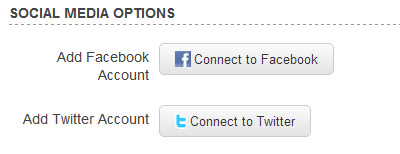
To authorize a Facebook account, just click the "Connect to Facebook" button. If you're already logged in, the account you're logged into will be authorized for posts. If you're not logged into Facebook, a window will pop up, allowing you to log in and grant permission.
Note:
If you are currently logged into a Facebook account, this is the account
you will authenticate. If it is not the correct account, please log out
before you click "Connect to Facebook". If you've already connected
to the account and it is incorrect, please read the section on "Changing
Facebook Accounts".
If you haven't connected to Facebook and you're trying to send a job with social media options, you may also access these buttons as a step in MessageSender.
To remove a Facebook account, go to the Account link in the upper right corner. Click on the "Disconnect from Facebook" button. This disconnects the system from your account. To completely deauthorize our application, you will need to log into your Facebook account and remove the app from your Account settings on Facebook's web site.
If you would like to change which Facebook account you will post to, simply follow the instructions to remove a Facebook account. After the account is removed, you will see the "Connect to Facebook" button again. Make sure you are logged out of the Facebook account, then click the "Connect to Facebook" button. Just log into the correct account and grant permission to post.