Important:
Only those features that you have been granted access to will display.
For access to additional features contact your system administrator.
Before members of the community can start submitting tips, you'll need to create a set of messages topics for tip submitters to select from . Quick Tip users whose Access Profile permits them to view tip messages can use message topics to filter tips when they view new Quick Tip messages.
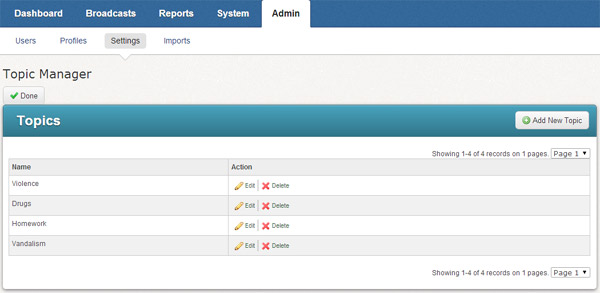
· Navigate to the Settings page under the Admin tab.
· Under the Features section, click on the Topic Manager link.
· In the Topic Manager, click the Add New Topic button.
· Enter a topic in the Topic Name field and click Save.
Note:
Once you've created a topic and tips have been submitted using that topic,
it is best to avoid drastically changing the topic name. This will change
the topic of any tips which were previously submitted using the topic.
If you want to replace a topic with another , delete the topic and follow
the instructions above to create a new topic.
· In the Topic Manager, click Edit link next to the topic you wish to edit.
· Edit the topic name and click Save.
Note:
For best results, avoid deleting topics which tip submitters have associated
with tips.
It's important to note that when you delete a topic, the topic is only soft deleted, meaning any tips which were created with the topic will continue to be associated with the topic even though it no longer appears in the list of topics. By deleting the topic, future tip submitters will no longer see the topic on the Quick Tip submission page, but it is also the case that users who are searching for tips by topic will no longer be able to filter tips using the deleted topic. If you delete a topic, but find that you need to bring it back, please contact support for assistance.
· In the Topic Manager, click Delete link next to the topic you wish to delete.