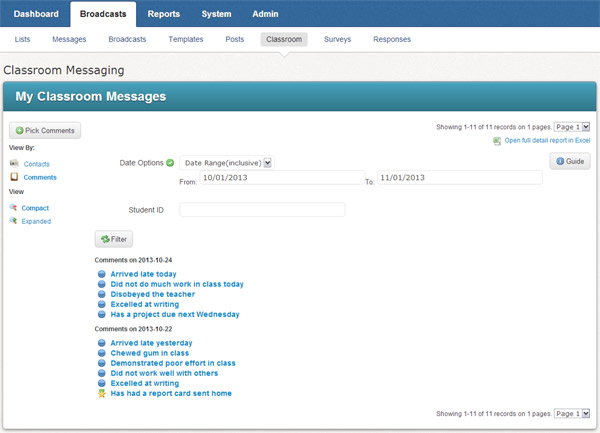Important:
This feature is only visible if your system includes the Classroom Messaging
feature. For more information regarding the Classroom Messaging feature,
please call 1-800-920-3897.
Classroom Messaging allows teachers to quickly and easily give parents an update about their student's behavior and progress in school, There are nearly 200 premade messages to choose from covering subjects such as:
· Bad Behavior: There are many premade messages covering instances of bad behavior, such as chewing gum in class, falling asleep, or disrupting others.
· Good Behavior: Messages concerning good behavior, such as having a great attitude, staying focused, and working efficiently are also included.
· Academic Challenges: Let parents know if their student's academic performance needs to improve, if the student missed a homework assignment, ask a parent to schedule a conference, and more,
· Academic Successes: Messages to let parents know their student did a good job in class, got a great score on a test, that their grade is improving, and more.
· Facilitate Organization: Let parents know when a student has been assigned a homework assignment, has an upcoming test, should be receiving a report card, and more.
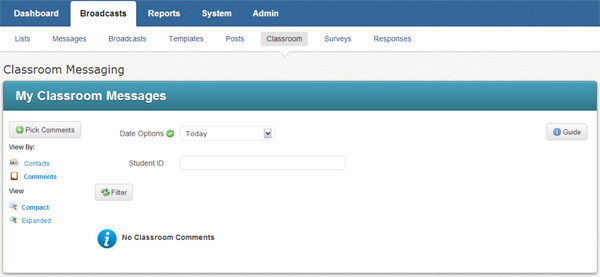
1. Navigate to the main Classroom Messaging screen, shown above, by clicking the Broadcasts tab followed by the Classroom sub-tab.
2. Click the Pick Comments button in the upper left corner.
3. In the comment picking screen, shown below, select one or more students, then select the messages you would like to send home by checking the box next to the message. If you have selected multiple students and attached a message to them, you can further modify each individual student by selecting the student on their own and adding additional messages as needed.
4. If you would like to add a personal note to any message, click the Remark link next to the message.
Note:
Remarks are only included in the email version of the message. They will
not be part of the phone message.
5. When you're done, click the Done Picking Comments button. The messages will be sent automatically at the time scheduled by your system administrator.

From the main Classroom Messaging screen, you may view the comments you've sent over a given time period. You can also filter those results by a student's ID number to see which comments you've sent to an individual student.
1. Select the time period you're interested in.
2. Enter a student ID if you want to see your messaging history for a particular student.
3. Click Filter to see the report. The image below shows how this report looks if you've filtered the results for a particular student. You can also always download a full detailed report which you can analyze using a spreadsheet application such as Microsoft Excel. Just click the Open full detail report link at the top of the report.