Important:
Blocking an email address will result in this email address not being
contacted for any reason by any user. It is a systemwide block.
Blocking certain email addresses from receiving messages can be easily done from the Blocked Lists subtab found under the System tab. After clicking the Blocked Lists subtab, click the Email Addresses Link, shown below.

Clicking the Email Addresses link will take you to the Email address Blocked List.
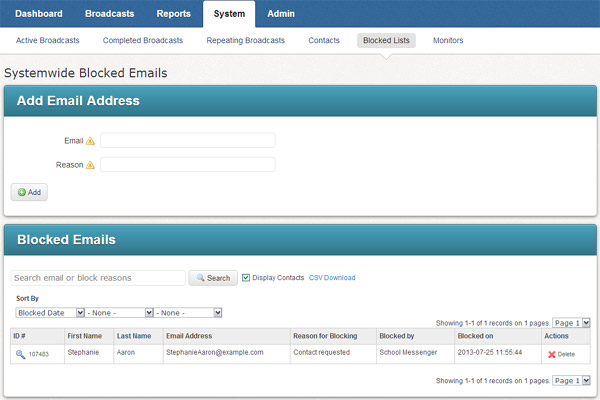
On the Blocked List page you can view a list of all of the email addresses which have been blocked by any user and the reason given for blocking the address. Adding or removing addresses from the list is a very simple process.
1. Navigate to the appropriate blocked list for email addresses.
2. Enter the email address in the Email field.
3. Enter a brief reason for blocking the email.
4. Click the Add button.
1. Navigate to the appropriate blocked list for email addresses.
2. Find the email address you wish to unblock in the list.
3. Click the Delete link in the Actions area to the right of the entry.
1. Search for the email address in the Blocked Emails window.
2. Check the Display Contacts check box.
3. Click on the magnifying glass icon to the left of the contact to view the Contact page for the recipient.
Simply click the CSV Download link for a CSV file containing the Blocked Emails list which you can open in a spreadsheet application such as Microsoft Excel.