The consent of message recipients is the crux of the TCPA. Therefore, capturing consent before delivering voice or text messages is at the heart of SchoolMessenger Communicate’s TCPA compliance features. And there are many easy and effective ways to obtain and record this required consent.
The TCPA requires that organizations sending prerecorded voice messages via telephone or SMS text messages require the advance, express permission of the recipients. Permission should be captured and stored, ideally in writing, before any voice or text message broadcasts are sent.
Here are some clarifying points to help you better understand how the TCPA views consent:
· Consent is required from the “called party”
· “Called party” is the consumer assigned to the number dialed and billed for the call, or the non-subscriber customary user of a number included in a family or business calling plan
· Called party must be able to revoke consent
· The caller bears the burden of proof of consent
· Consent must be in writing if calls include telemarketing
There are abundant opportunities to obtain and capture the permission needed to send voice and text notifications through SchoolMessenger Communicate. You may even already employ many of the easiest and most recommended methods of obtaining consent for other administrative functions, and they can be easily adapted to help with obtaining and storing a record of consent for both voice calls and SMS text messages.
Here are some suggestions on methods for obtaining consent records for use in Communicate:
Student Enrollment
When parents and guardians are enrolling students in your schools, provide them with a checkbox alongside the fields for Phone and Mobile numbers which states something to the effect of “I give permission to be contacted using our school’s automated notification systems.” This information can then be easily used to apply contact elections to your Communicate account, especially if the forms are electronic.
Email provides you with a great avenue for pursuing consent. Using the built-in email feature in Communicate, you can send an email asking for recipients to give permission for phone messages. The preferred (and easiest) suggestion for this is to send an email asking contacts to sign up for the SchoolMessenger App and provide consent (as explained below). Alternately, you could ask them to click a link to your school’s portal or permission form on your website. You could also send an attached form to be completed and returned via email, or printed and returned by a student.
The SchoolMessenger AppTM
The
SchoolMessenger app provides a very simple interface where any of your
contacts, for whom you have an email address imported to Communicate,
can provide consent for voice calls, change their preferences based on
broadcast types (ie: general, attendance, emergency) and add or delete
phones and email addresses.
Contacts will have the ability to edit their preferences and revoke consent at any time. The SchoolMessenger app also allows contacts to view and listen to any messages sent in the last 30 days, so they don’t miss a thing. You should take multiple opportunities, and use many outlets to remind parents and guardians to sign up at go.schoolmessenger.com. You can find out more at https://www.schoolmessenger.com/ schoolmessenger-app/.
Permission Slips
Schools already send home forms asking for guardians to sign and return for permission concerning other school activities. Obtaining consent could be done similarly by sending a slip home with students asking for contact information, permission, preferences, and a signature. When returned, choices can be manually entered into your Communicate account.
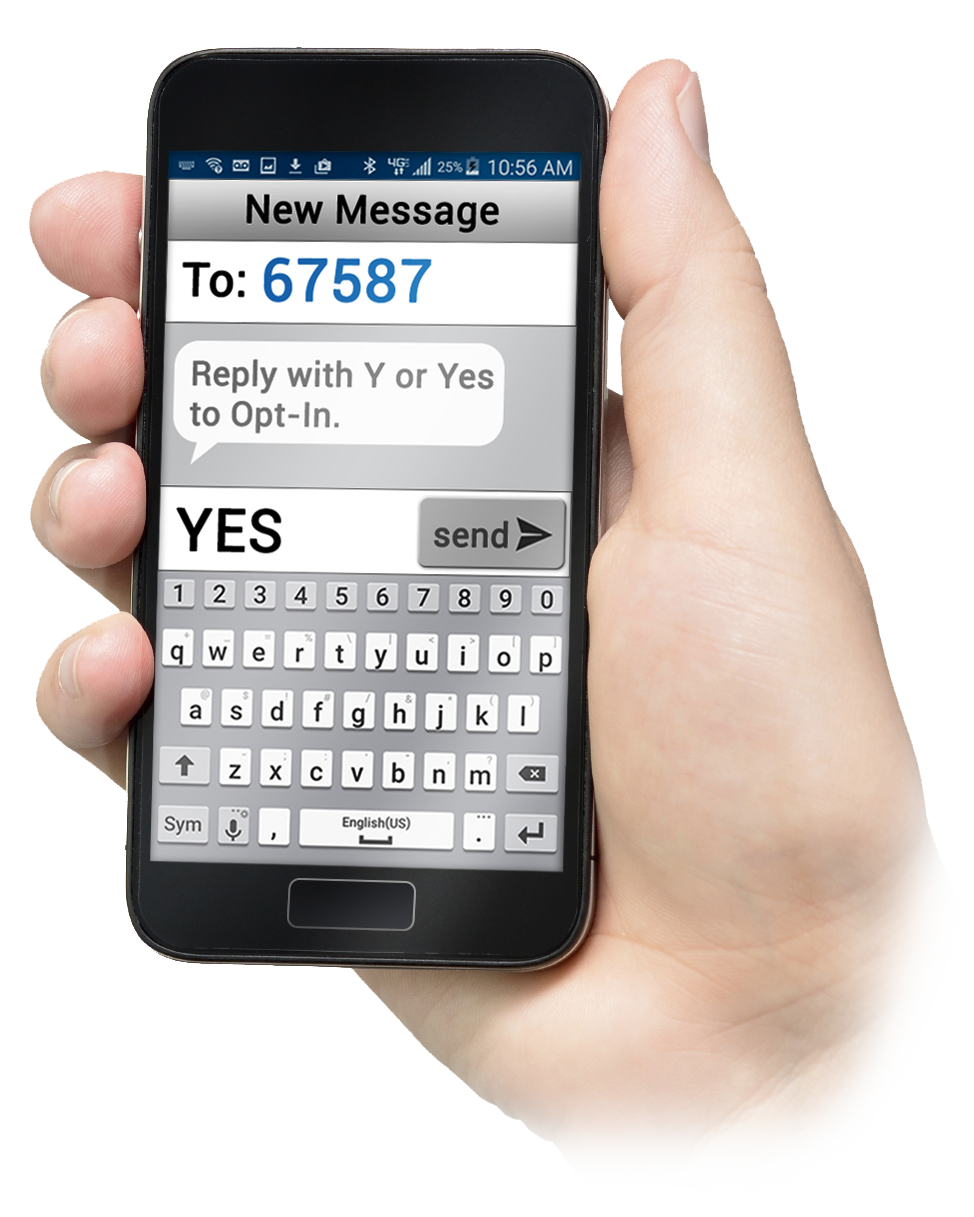
SMS (Text Message) Opt-In Campaign
Before any Communicate account can send an SMS text message broadcast, it must first complete its “Opt-In Campaign”. This is a process that can be easily coordinated with SchoolMessenger support. For more information on SMS Text Opt-In Campaign, please contact SchoolMessenger support and/or read the comprehensive PDF guide: Launching an Effective SMS Text Opt-In Campaign.
Important:
The above PDF is for SMS Text Opt-In Campaigns specifically for short
code 67587. Please verify with SchoolMessenger Solutions Support which
short code you will be using to communicate with your recipients prior
to launching your opt-in campaign.
SMS Opt-Out
Any mobile phone can opt out of SMS messages at any time by sending “STOP” to the SchoolMessenger short-code. Phones which have previously opted out can opt in again at any time by sending “Y” or “YES”.
Important: Not all users
will have access to all features. Please contact your system administrator
for access to additional features.
Jump to the next topic: Interactive Preferences