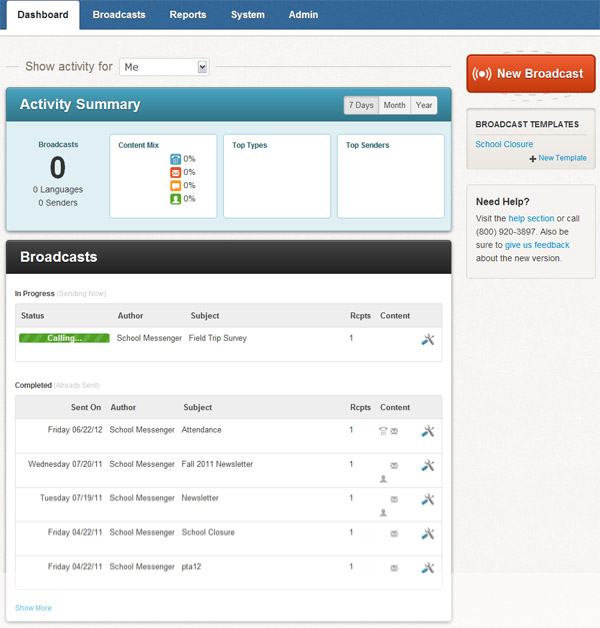
The Dashboard is the first thing you see when you log in to SchoolMessenger.
From here, you can quickly create a new Broadcast, check on the status of current or recent Broadcasts or see an overview of activity throughout your account.
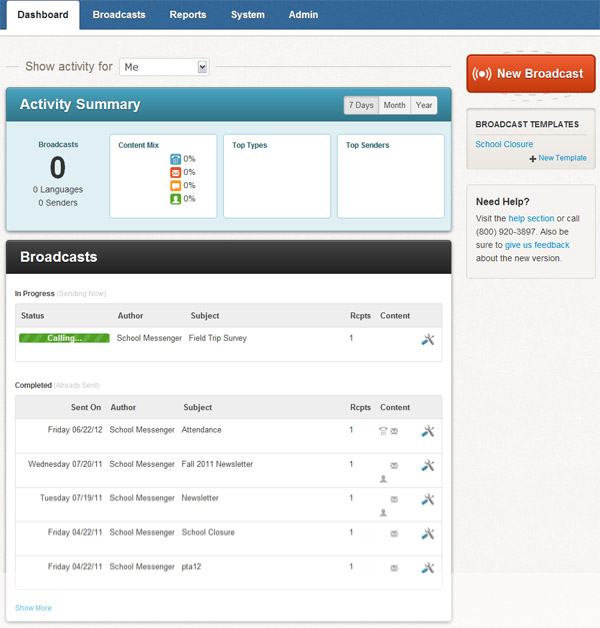
The Dashboard is divided into four basic sections.
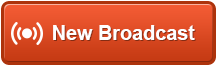
Clicking the large New Broadcast button will take you to the Broadcast wizard, which will guide you through the process of quickly creating and sending a Broadcast.
From here, just under the New Broadcast button, you can quickly access any Broadcast Templates you've previously made. You can also create a new template by clicking the New Template link.
This section gives you an overview of how the system is being used. With the dropdown menu directly above this section, you can view your activity as well as the statistics for all users. If your access profile permits, you may also monitor use of the system by other individual users in this area.
This section displays Broadcasts which are currently in progress and those which have recently been completed. If you mouse over the tool icon next to the job, a menu of common actions for Broadcasts pops up, including Edit, Report, Monitor, Responses, and Cancel or Archive, depending on whether the Broadcast is in progress or complete.