Important:
Only those features that you have been granted access to will display.
For access to additional features contact your system administrator.
The Settings sub-tab contains options for the System, Broadcast, Destination, and Feature settings. This sub-tab also allows you to manage activation tokens and set the information that users will see.
This help topic covers the options under the Broadcast section of the Admin Settings page.
The links in the Job section allow you to modify default settings for all Broadcasts in the system.
· Enable/Disable Repeating Broadcasts

· Disable Repeating Broadcasts: Click this checkbox to prevent the system from performing any of its scheduled repeating Broadcasts. Unchecking this box will allow the repeating Broadcasts to resume at their next scheduled time.
Please view the Broadcast Settings help topic for details about this feature.
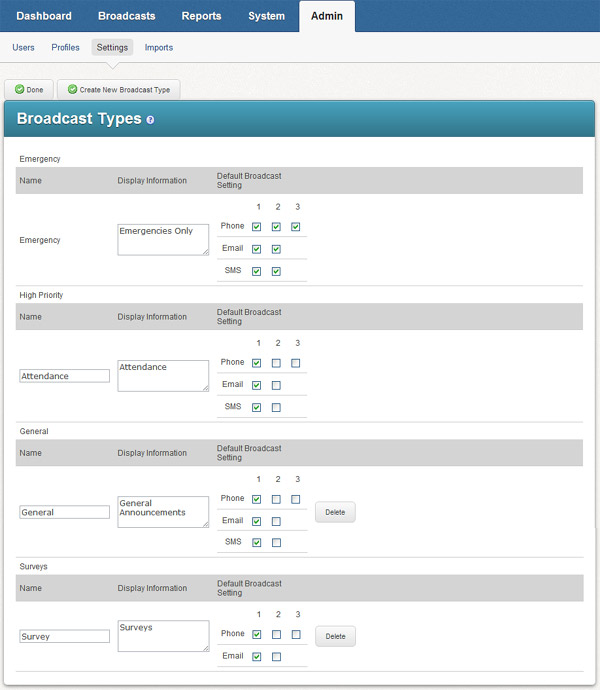
· Name: This is the name of the Broadcast type in the system. It can be seen by users when creating or viewing Broadcasts in the system.
Note: The Emergency Broadcast type may
not be edited.
Display Information: Enter a description for each Broadcast type which will be viewed by users.
· Default Notification Setting: Check which contact methods the Broadcast type will use by default when contacting message recipients. When you mouse over each checkbox, the full name associated with each contact method will be displayed.
· Delete: Clicking this button will delete the Broadcast type from the system. Emergency and High Priority Broadcast types may not be deleted.
You may create a new Broadcast type by clicking on the Create New Broadcast Type button in the Broadcast Type screen.

Note:
New Broadcast types may only be General priority.
· Name: Enter the name of the Broadcast Type. This is how it will be seen by users creating Broadcasts as well as by portal users.
· Check if this is a Survey: Check this box if this Broadcast type is for surveys.
· Display Information: Enter the description of the Broadcast type as you would like it to be seen by portal users.
· Default Contact Preferences: Check the default methods that the Broadcast will use to contact recipients.
The Message Intro page lets you manage the introduction message that plays before each phone call. This option will display if your system is configured to allow you to change your intro message. Read more about this feature here.