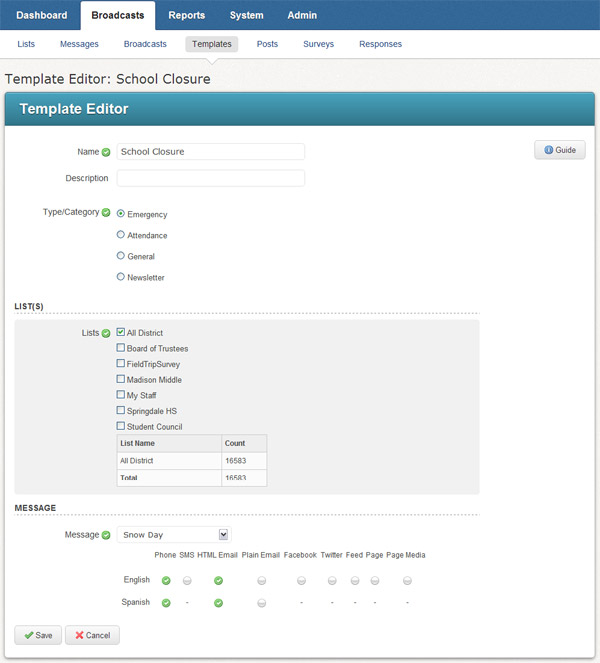Broadcast Templates let you create reusable Broadcasts. These are useful for messages which you may send frequently, but not daily or weekly. For example, you may wish to create an emergency "Snow Day" Broadcast for use during school closures due to bad weather or perhaps a "Staff Meeting" message for your staff.
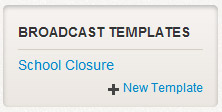
From the Dashboard, simply click on the Broadcast Template you wish to use. You will be taken to the Broadcast wizard which will be pre-populated with the information from the template. If you like, you may add additional lists or yourself, then click Continue and schedule or send the Broadcast immediately.
You can mark which templates you want to have available on your Dashboard.
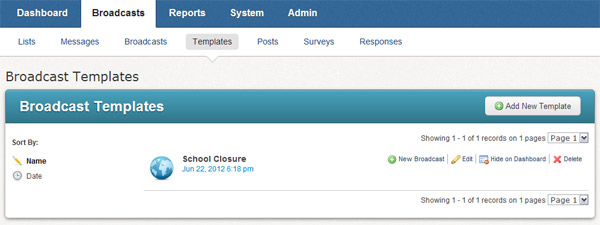
1. Click the Broadcasts tab followed by the Templates sub-tab.
2. Click the Hide on Dashboard link to remove the Broadcast Template from your Dashboard.
3. To make a template available from your Dashboard again, click the Show on Dashboard link.
This section will walk you through the steps to create a template.
Note:
Your template will need a list and message. If you've already created
these, skip ahead.
1. Click the Broadcasts tab followed by the Lists sub-tab.
2. Click the Create A List button.
3. If you are not familiar with creating a list, click on the Guide help button located on the right side of the List Editor for in line instructions.
1. Click the Broadcasts tab followed by the Messages sub-tab.
2. Click the Create a Message button.
3. Enter a name for your new message. You may also optionally enter a Description.
4. For each type
of message content you wish to create, click on the  icon next to the content type in the Message Content grid. This
will take you to a step-by-step wizard for each content type. Guide help
is available in the wizards to further assist you.
icon next to the content type in the Message Content grid. This
will take you to a step-by-step wizard for each content type. Guide help
is available in the wizards to further assist you.
Now that you have a list and a message, you're ready to create a template. You can do this from two locations.
1. Click the New Template link in the Broadcast Templates section on your Dashboard to access the Template Editor.
or
1. Click the Broadcasts tab followed by the Templates sub tab.
2. Click the Add Template button to access the Template Editor.
You can easily edit any Broadcast Template you've created.
1. Click the Broadcasts tab followed by the Templates sub tab.
2. Click the Edit link next to the Broadcast Template you wish to edit. This will take you to the Template Editor.
1. Give the new template a name and description that will make its contents obvious to anyone who sees it.
2. Click on the Guide help for detailed instructions, viewable in line for each section, and proceed to compose your Broadcast Template.