Important:
Some menus or features shown may not appear in your account, as only those
to which you have been granted access will be visible. For access
to additional features, please contact your account administrator.
The "My Address Book" is a place where users add and store contacts who may not be part of the normal data imports into SchoolMessenger or who the user broadcasts to on a regular basis. Once a contact is saved in the Address Book, they can be very quickly located and selected while creating a new list.
Address Book can be accessed at any time, from any screen within your SchoolMessenger account by clicking on the "Address Book" link in the upper right portion of the screen, next to "Account", "Help" and "Feedback". You can also access the Address Book while creating a list, as described in the Create a List help topic by clicking the "Open Address Book" button..
To begin, click the 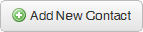 button on the upper right of
the "Contacts" section. Simply type your contacts First Name,
Last Name and any other details which will be needed to send your broadcast
messages to them. The "Preferences"
check boxes under each phone number, email and SMS address control which
types of broadcast will be delivered to that point of contact.
button on the upper right of
the "Contacts" section. Simply type your contacts First Name,
Last Name and any other details which will be needed to send your broadcast
messages to them. The "Preferences"
check boxes under each phone number, email and SMS address control which
types of broadcast will be delivered to that point of contact.
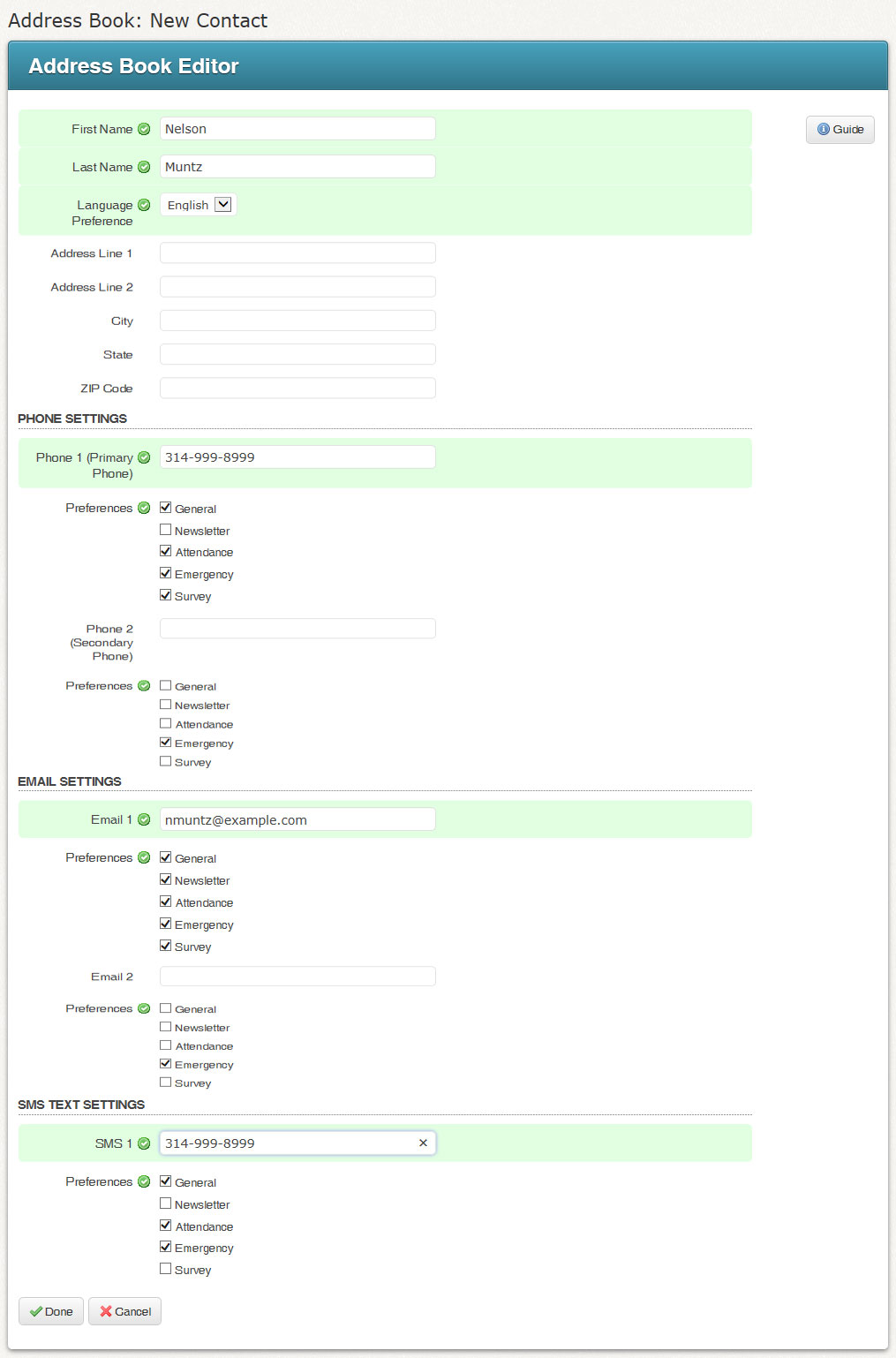
Note: When searching via the "Show
All Contacts" option, any contacts you have already selected by "Rules"
will automatically appear with a check-mark in front of their record.
When you have finished adding all the contacts information and setting
their preferences, click the  button at the
bottom left of the screen.
button at the
bottom left of the screen.
After you have finished adding a contact to your Address Book, they will appear under the Contacts section. These individuals will be saved on your personal account and can be accessed when creating a list.
You will be able to "Edit" or "Delete" a contact at any time by clicking the respective icons to the right of each row.