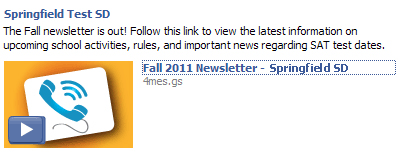Important:
Only those features that you have been granted access to will display.
For access to additional features contact your system administrator.
A Page is not actually a message in the normal sense, rather it is an actual web page that you can make as easily as you created an HTML email. Pages are automatically linked to your Facebook and Twitter posts using a short link. This topic covers creating Page message content from the Message Editor and its associated features including:
· Creating a Page
· Adding attachments for download
· Adding embedded audio with Page Media
To use this tutorial, you should first follow the steps in Create a Message. If you have done this, you will be in the Message Editor where you can add new content using the Message Content grid.
1. Click the green
plus icon ![]() next to "Page"
in the Message Content grid,
next to "Page"
in the Message Content grid,
2. Click the small triangle in the upper right corner of the Page Message field to access the menu for editing HTML or use the Paste from Word feature.
3. Once you've finished creating your Page, simply click Done to save your work. The tiny URL link will be automatically generated and linked to your social media posts.

Important: If
you have already created a message using Microsoft Word and you want to
paste that message into the HTML editor, you should be aware that. messages
which are copied and pasted from Word contain extra, non-standard, information
which may cause your message to not display correctly. The system will
automatically remove most of this information for you, but for best results
it is better to compose your message using the HTML editor if possible.
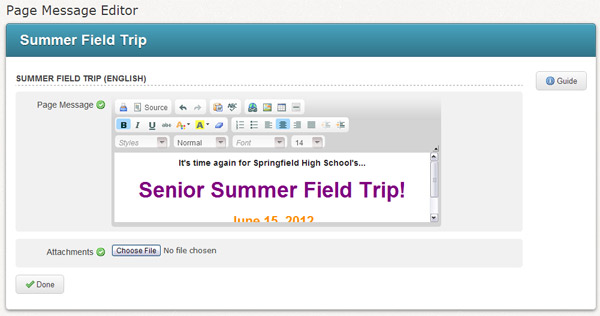
Notice the Attachments option at the bottom of the editor. You may attach files to your page just like you would with an email. The difference is that when the page is created, these files will appear as links in a Download section. This is a great way to distribute files that are too big for email. Attachments to pages are not as limited in size and number as they are for emails.
Page Media allows you to embed audio such as your phone message or some new audio file into your Page. Here's how to do it:
1. After you've finished creating your Page and adding any attachments, click Done to return to the Message Editor.
2. Click the green
plus icon ![]() next to “Page Media”.
next to “Page Media”.
3. The Page Media Editor works just like the Advanced Phone Message Editor, only without the data fields. You can type a message in the Advanced Message field to have it read by a text-to-speech voice, use Call Me to Record to have the system call you to record an audio message, or use Audio Upload to upload an audio file and insert it into the message.
People viewing your page will be able to listen to the audio in an embedded audio player, as shown below.
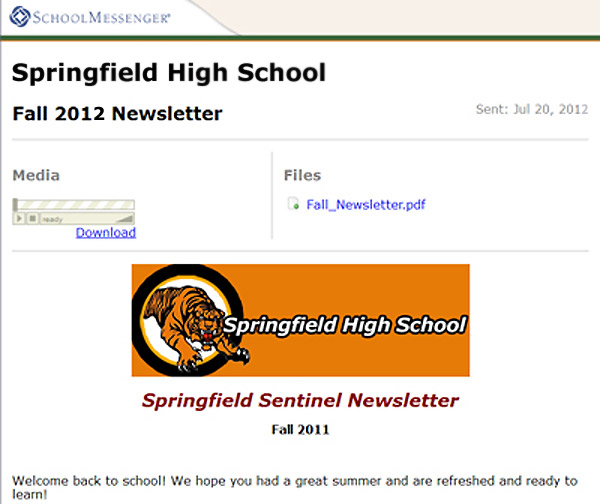
The player is also available for viewers to use right on your Facebook Page. The following screenshot shows what this looks like on a Facebook page.