Important:
Not all users will have access to publish and/or subscribe, based on the
profile their user was given. Please contact your account administrator
about access to these features.
Note for System Administrators: The options to control a users Publish and Subscribe access are located in "Profiles" in the "Admin" tab, as described in the System Administrator - Managing Access Profiles guide.
The Publish and Subscribe features can help save everyone time by allowing users to share messages with one another. This can be especially helpful in saving time, as the work only need be done once and then published for anyone else who could benefit from it's use. Published messages also help your organization speak in a singular voice and allow for greater control over message scripting and content.
Jump to the sub-topics:
· Viewing the Contents of a Published Message
· Using a Message You’re Subscribed to
Note: Once a message
is published, any changes you make to that message will directly affect
Broadcasts created by other users who have subscribed to and use it.
If you have a message that you would like to allow other users to use, you may publish it by clicking on the link to the right of the message on the Message Builder screen. You will be taken through a simple 3 step process to publish the message:
· Selecting who gets to subscribe to your message
· Confirming your selection
· Publishing the message
· Account administrators and users who will have access to and/or be primarily in charge of message broadcasts for an entire school, district or organization.
· Individuals with access to all messaging options, broadcast options, list options and contact data fields.
· Users who have a high functioning level of expertise and training.
· Persons who are considered to be "the voice" of the organization; such as The Principal, Superintendant, Communications Director or Public Relations.
Your organization might find that it is a good policy to send the majority of messages, especially those which require urgent attention, recorded by the same, recognizable figure of authority. The recipients of your broadcasts will be more likely to listen and pay attention to messages from a person they both recognize and respect. This gives your messages credibility, which is key when trying to convey important information. It is also a good idea to discuss and write scripts and rules for your messages, providing a sense of approved, unified direction and clarity.
Not all users should be publishers since most individuals messages will have pertinence to only a limited number of contacts within your organization.
· Messages which are generic and reusable, such as attendance, weekly reminders or study hall.
· Standby emergency messages where the verbiage of the script has been carefully crafted to handle the delicate nature of the issue, like lock-downs.
· Pre-approved closure messages that could be needed by multiple staff.
· Messages that a specific person is in charge of recording, but which will be broadcast by a different user at a later time.
Most messages should not be published as the content is date/time specific, event specific or contact specific.
To begin, click on the button
to the right side of a saved message. You’ll be taken to the
Publication Editor screen.
1. Select whether to allow "Anyone", "Top Level Users", or "One or more Schools" to have permission to subscribe to the message you're publishing.
· Anyone: Every user of your account (who has subscribe permission based on their user profile) will be able to subscribe to the list.
· Top Level Users: Only administrators will be able to subscribe to the list.
· One or more Schools: You will be given options to check which schools a user must be part of to subscribe to the list.
If you choose "One or more Schools", you must check all schools in your account to which you wish to give users the ability to subscribe to this list. After checking all that apply, click Next.
2. Click Next to move to the Confirmation step.
1. Review your selection in the Summary.
2. If all is accurate, check the Confirm box
3. Click Next. As soon as your click Next, your message becomes published.
Click the Done button and you will be taken back to the My Messages section where you will now see that the former Publish link has changed to Modify Publication and, below the list details Changes to this list are published has appeared.
If you ever decide that a message you've created should no longer be published, but do not want to delete the message, you have the option to unpublish the message.
1. Click the Modify Publication link next to the message you’d like to remove from publication.
2. Select Un-publish This Item.
3. Click Next.
4. Confirm changes as described in the Summary by checking the box.
5. Click Next.
6. Click Done and you will be taken back to the My Messages section where you will now see that the former Modify Publication link has changed to Publish. The Changes to this message are published text has disappeared.
Note: Unpublishing a
message will remove that message for all users who have subscribed to
it. It may be a good idea to send a memo informing people you will
be unpublishing a message that may have been subscribed to by others to
prevent unexpected problems.
Subscribing to messages is an easy way for users, especially those who have not had training in creating custom messages, to save time for their future broadcasts.
1. Click
the button located above your saved messages.
You’ll be taken to the Manage Message
Subscriptions screen.
2. Find the message you’d like to subscribe to.
3. Click Subscribe. The link for that list will now say Un-Subscribe.
4. Click Done to return to the My Lists screen of your account.
Messages you've subscribed to will be indicated by the "You are subscribed to this message. Owner: (*****)" message beneath it.
Subscribed messages cannot be Edited or Deleted, like messages you created yourself. The only options you have on a Subscribed List are View and Un-Subscribe.
Note: When broadcasting
to a message to which you've subscribed, be aware that any changes the
publisher of that message makes will impact the content of that message
for future Broadcasts.
You may want to view the contents of a published message before
subscribing and using it. To view the contents of a published message,
click the button next to the message you’re
thinking of subscribing to.
You’ll be taken to the Message Viewer. Here, you’ll be able to see:
· which message types the broadcast includes
· the contents of each message
· languages they’re translated into
To view the contents, click the green check mark button. The contents will pop up in a preview window.
After subscribing to a message, they’ll be available for your use when
you start a new broadcast. To begin, click the 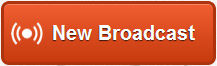 button
on your SchoolMessenger Dashboard.
button
on your SchoolMessenger Dashboard.
1. Enter the subject of your message and its recipients.
2. Click Continue. You’ll be taken to Step: 2 Message Content of creating a Broadcast.
3. Click the  button. All of the messages you’re subscribed
to will appear in a list.
button. All of the messages you’re subscribed
to will appear in a list.
4. Scroll through the list to select the saved message you wish to use by clicking the radial button to the left of the message.
5. Click the Load Selected Message button. The contents of the saved message will load.
6. Click the Message Types (now green) to view and edit the message content.
Jump back to related topics: