A Broadcast Summary is a report that shows you the results of any active or completed broadcast in the system. The quickest way to view a Broadcast Summary is to click on the Report link next to the broadcast for which you would like a report. You may also access the Broadcast Summary for any broadcast, including archived Broadcasts, by clicking on the Reports Tab.
Users can also view the content of their Broadcasts under the Broadcast Summary page in SchoolMessenger. For each Broadcast, they can review each message type, including translations.
Topic Shortcuts:
· Accessing the Broadcast Summary from the Broadcast Tab
· Accessing the Broadcast Summary from the Reports Tab
· Generating a Broadcast Summary Report for an Archived Job
· Viewing a Sent Broadcast's Content
· Understanding the Broadcast Summary
You can access a Broadcast's Summary page 2 ways:
1. Log in as an Admin user.
2. Click the Broadcasts tab, then the Broadcasts subtab.
3. Click the Report link.
1. Log in as an Admin user.
2. Click the Reports tab. The Reports sub-tab will already be selected and you'll see the Report Builder page,
3. Click any of the options whose results you'd like to generate a summary report on.
Note: You can access Archived
Broadcasts by using the Report
Builder (Broadcast Summary, Survey Results, and Hosted
Attachments Log Report Templates Only) OR
through the Broadcasts tab.
(Broadcast Summary, Survey Results, and Hosted Attachments Log Report Templates Only)
1. Select a Broadcast Report Template. For this example, we'll select Survey Results.
2. Select the Survey in the drop-down list.
3. Check the box labeled "Show Archived Surveys".
4. Click the View Report button.
Note: You're able to search by Job
name and/or the date it was sent using the Broadcast
Summary Report Template. You'll also be able to filter further
by selecting Broadcasts of a specific type (Emergency, Weather, Desktop
Alert, etc.).
Users can now view the content of their Broadcasts under the Broadcast Summary page in SchoolMessenger. For each Broadcast, they can review each message type, including translations.
1. Log in as an Admin user.
2. Click the Reports tab. The Reports sub-tab will already be selected. (You can also access the Broadcast's Summary page through the Broadcast tab.)
3. In the Select a Template section, click the Broadcast Summary link. You’ll be taken to the Broadcast's Summary page.
4. Select which Broadcast whose content you’d like to view by clicking the drop-down menu.
5. Click View Report. Your Broadcast's Report will generate and you’ll be taken to the Broadcast's Summary page.
6. Click the Show link in the Broadcast Content section. Message Types included in the Broadcast are marked with a green check mark.
7. Click the green check marks to review or download the content associated with each message type.
The content will display as a pop-up window.
The Broadcast Summary, shown below, is divided into three sections designed to give you a quick overview of what happened with your broadcast. You may also find additional information by using the Related Links.
The Related Links section contains links which are also relevant to your report.
PDF: This link will allow you to download a PDF version of the report. You will need a PDF reader, such as Adobe Acrobat, to view this report.
Time Distribution: This link opens a pop up window that displays the report results in relation to the times that the calls were sent. An example is shown below.
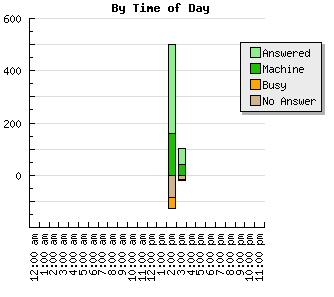
Recpients Not Contacted: This link shows a report of recipients that the system was not able to contact.
The Summary section shows a brief overview of the broadcast.
· Name: The name of the broadcast displays here.
· Type: The type of broadcast, such as Attendance or Emergency, displays here.
· Submitted by: This area shows the name of the user who submitted the broadcast.
· Start Date: This is the date and time that the broadcast started running.
· End Date: This is the date and time that the broadcast was completed.
· Status: This tells whether the broadcast is running currently or completed.
· Ind's on List: This is the number of individuals on the list or recipients.
· # of Phones: This is the number of phone numbers that were to be contacted with this broadcast.
· # of Emails: This is the number of email addresses that were to be contacted with this broadcast.
This section contains a breakdown of the total calls sent by the broadcast in text and graphic form.
· Answered: The recipient answered the phone and listened to the message.
· Machine: The recipient's answering machine received the message.
· Busy: The recipient's phone was busy.
· No Answer: Nobody answered the phone.
· Disconnect: This is typically a number which has been disconnected.
· Unknown: Unknown most commonly results from the system encountering one of the following circumstances:
The system attempted to deliver a message to a full voice mail.
The number dialed was answered by an automated attendant message that was requesting some sort of interaction.
The call was answered by an answering machine with a greeting message which was longer than 45 seconds.
The recipient hung up before the message started playing.
The local phone company switch rejected the call.
The local phone company switch was unable to connect the call within 45 seconds.
The number is disconnected, but the local phone company doesn't return standard digital disconnect indicator codes.
· Inactive: This number has been identified as a non-working phone number.
· Consent Pending: The owner of this phone number has not provided consent to be called for "non-emergency" broadcast types.
· Consent Denied: The owner of this phone number has elected to not be called for "non-emergency" broadcast types.
· Duplicate: The number of recipients with duplicate phone numbers, such as siblings in different grades. Unchecking the "Skip duplicate phone numbers" box when scheduling your broadcast will tell the system to not filter out the duplicate numbers.
· Blocked: The number of blocked phone numbers that were included in this broadcast. Blocked phone numbers are numbers that the system may not call because they have been blocked in the System tab.
· No Phone #: The number of recipients in your list who do not have phone numbers in the database.
· No Phone Selected: This individual did not have any data in the phone fields that were selected for inclusion in this broadcast. Use the Broadcast Type Manager to determine which phone numbers are selected for each type of notification Broadcast.
· Not Attempted: These numbers have not been called either because the system hasn't processed them yet, the broadcast's scheduled time ran out before they could be processed, or the broadcast was cancelled.