The Report Builder, accessed by clicking the Reports tab, contains links to let you create and view a variety of reports for archived or completed Broadcasts, individual contact histories, and more. This help topic contains instructions for creating each type of report. Each report then has its own help topic for interpreting the results.

1. Click on the Reports tab. This will take you to the Report Builder.
2. In the Select a Template area, click on the Notification Summary link. You will be taken to the following page.
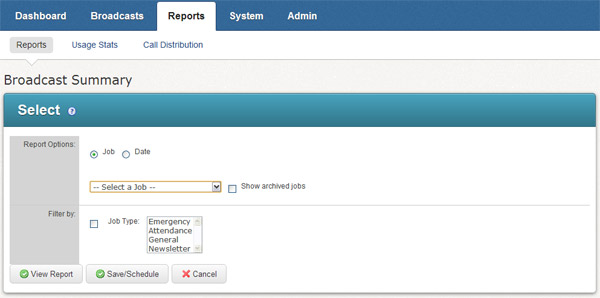
3. Select the options to create your report. You may select a particular Broadcast, date, or Broadcast type. If you are trying to create a report from a Broadcast that has been archived, check the "Show archived Broadcasts" box.
4. Click the View Report button to view your Broadcast Summary report. Clicking the Save/Schedule button will take you to the page shown below where you can save this report or schedule it to be run again in the future.

1. Click on the Reports tab to access the Report Builder.
2. In the Select a Template area, click on the Survey Results link. You will be taken to the following page.
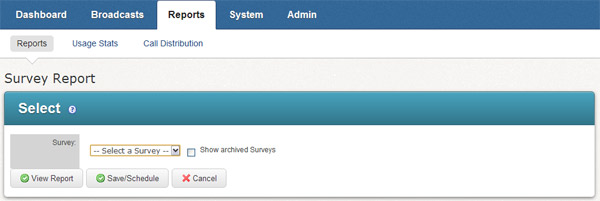
3. Select the survey Broadcast from the drop down menu. Make sure that you click the checkbox for "Show archived Broadcasts" if the survey you would like to view has been archived.
4. Click the View Report button to view your Survey Report. If you would like to save the criteria you used for this report, click the Save/Schedule button.
1. Click on the Reports tab to access the Report Builder.
2. In the Select a Template area, click on the Phone Log link. You will be taken to the following page.
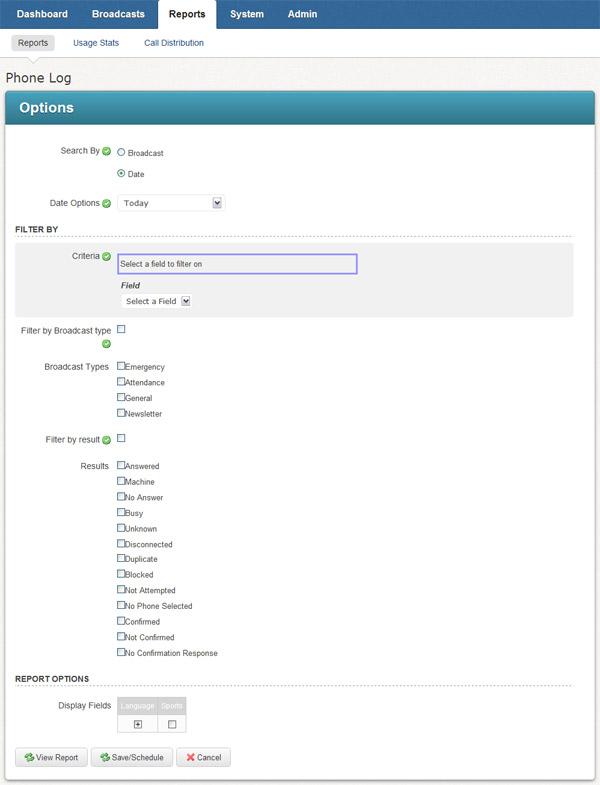
3. Select the best options for the Phone Log you would like to view. For example, if you would like to create a report of all of the calls that resulted in No Answer, Failed, or Disconnected for a particular time period, then you would select "Date" in the Report Options section and the appropriate call results in the Filter by section.
4. Select any additional fields you would like to display in your Phone Log from the Display Fields section.
5. Click View Report to view the results or Save/Schedule to save your options for later and/or schedule this report to happen again in the future.
1. Click on the Reports tab to access the Report Builder.
2. In the Select a Template area, click on the Email Log link. You will be taken to the following page.
3. Select the best options for the Email Log you would like to view.
4. Select any additional fields you would like to display in your Email Log from the Display Fields section.
5. Click View Report to view the results or Save/Schedule to save your options for later and/or schedule this report to happen again in the future.
1. Click on the Reports tab to access the Report Builder.
2. In the Select a Template area, click on the SMS Log link. You will be taken to the following page.

3. Select the best options for the Phone Log you would like to view. For example, if you would like to only see when the call result was sent, you could select that in the Filter options. To select multiple items, hold down Ctrl while clicking on the items.
4. Select any additional fields you would like to display in your SMS Log from the Display Fields section.
5. Click View Report to view the results or Save/Schedule to save your options for later and/or schedule this report to happen again in the future.
1. Click on the Reports tab to access the Report Builder.
2. In the Select a Template area, click on the Contact History link. You will be taken to the following page.
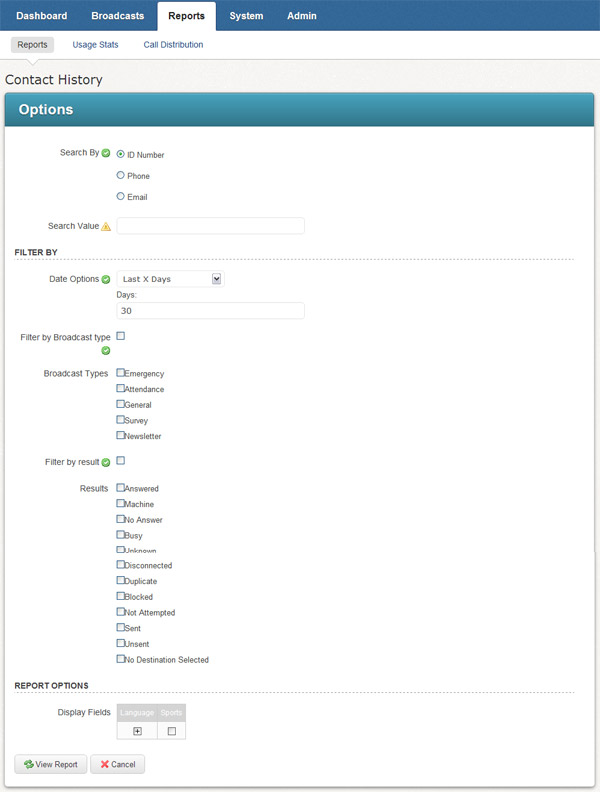
3. Enter the ID number, phone number, or email address for the recipient you would like to report on and click the radio button for the type of data you're searching by.
4. Select any additional filters in the Filter by section. For example, you may want to select a certain day or only the times that calls failed.
5. Select any additional fields you would like to display from the Display Fields section.
6. Click View Report to view the results.