 Note: If you are just trying to quickly send
a simple message, you might prefer the Send
a Basic Message topic which covers creating a new Broadcast from the
Dashboard.
Note: If you are just trying to quickly send
a simple message, you might prefer the Send
a Basic Message topic which covers creating a new Broadcast from the
Dashboard. Note: If you are just trying to quickly send
a simple message, you might prefer the Send
a Basic Message topic which covers creating a new Broadcast from the
Dashboard.
Note: If you are just trying to quickly send
a simple message, you might prefer the Send
a Basic Message topic which covers creating a new Broadcast from the
Dashboard.
This topic covers creating an Advanced Message from Message Builder which you can save for future Broadcasts.
Creating a message using the Message Builder allows you to create a single message object that contains content for any combination of destinations, which can then be easily selected later when creating a new Broadcast from your Dashboard.
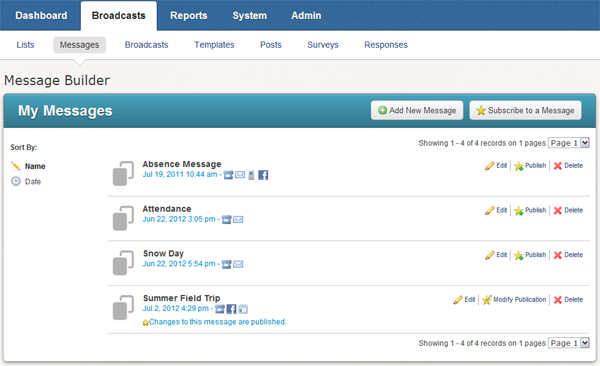
Navigate to the Message Builder by clicking the Broadcasts tab followed by the Messages sub-tab.
Click "Add New Message" at the top of the My Messages window.
Enter a name for your message and click "Next" to go to the Message Editor.
When you create a message for a Broadcast, you must create message content for all of the destinations you’d like to use. Each destination has one or more content types. The Message Content area contains a grid with the various content types and languages you can use.
At the top of each column, you’ll find the name of each content type
accompanied by a green plus icon ![]() .
Clicking this icon will take you to a guided process for creating content
of that type.
.
Clicking this icon will take you to a guided process for creating content
of that type.
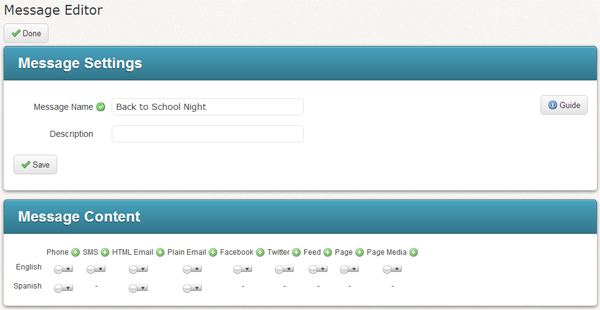
 Note: You may not be able to see certain content types due to settings
in your Access Profile.
Note: You may not be able to see certain content types due to settings
in your Access Profile.
The available content types are:
Phone: The phone message component.
SMS: SMS text message.
HTML Email: The HTML version of your email.
Plain Email: A plain text email for recipients who prefer to not receive HTML emails or are otherwise unable to view HTML.
Facebook: The message to post to an authorized Facebook page.
Twitter: The message to post to Twitter.
Page: This creates a web page which will be linked via a tiny URL (short link) to your Facebook and Twitter posts. This allows you to post larger messages and provide downloads of files such as PDFs to Facebook and Twitter.
For each content type, you'll find a help topic in the Message Builder section of the help which explains how to create the content as well as any additional features available for the content type. Please refer to the relevant help topic for the type of content you wish to create. Each help topic in the Adding Content subsection covers adding each content type to your message, including any advanced features available for the content type.