Important:
Only those features that you have been granted access to will display.
For access to additional features contact your system administrator.
When recipients of your messages do elect to opt-out of receiving further messages, there are distinct options for how SchoolMessenger will handle those requests.
If your organization chooses Option 1, saying nothing about the opt-out options during your accounts Intro Message, recipients could still possibly press “5” during a phone broadcast message to access the opt-out options. You can still view the reports and take the actions described below for Option 2, if you choose.
Having your account set for Option 2 leaves it up to someone at your organization to review requests and take specific action to ensure compliance with their wishes. With this option, a report must be generated, as shown in the Phone Opt-Out Report instructions, and the numbers requesting to either unsubscribe or opt-out completely must be manually adjusted within your SchoolMessenger account. This method is suitable for organizations wishing to double-check and/or confirm recipient elections to insure against accidental or malicious opt-outs, but does require the most effort to maintain.
Once you have a copy of this report available and open to view, it is time to review the list and decide on the appropriate action for each request. Just as there are multiple options for recipients to opt out, there are multiple ways to accommodate their opt-out requests.
The most common and easiest types of requests are those asking to be opted out of all future voice calls. When the Phone Opt-Out report shows “Block requested by recipient”, this means the recipient pressed “3” and wishes to be blocked from receiving any other phone notifications on the number shown in the report.
The options to add numbers to your SchoolMessenger account’s Block List are found in the System tab under the “Blocked Lists” sub-tab .
1. Use the “Block Type” menu to select “Block Calls Only” (As this is only a request to block voice calls and SMS and Email blocks have their own methods of requesting to opt-out).
2. Add the 10-digit phone number in the “Phone” field.
3. Type a “Reason” that helps others understand why this number was blocked.
4. Click Add. The number and information will be presented in the list of “Blocked Phones” below.

Another option for ensuring compliance with a Phone Opt-Out request is to remove from or change the phone number in your student information system and/or SchoolMessenger list files.
In some cases, schools will choose to verify an opt-out request in order to ensure that the request is valid and has been initiated by the appropriate party.
Note:
Not all user accounts will have access
to adding numbers to the Blocked List. Contact your system administrator
concerning access to this feature.
Note: Numbers
which have been added to the SchoolMessenger Blocked List can be removed
at any time should the recipient change their mind or if a mistake has
been identified.
For more information and instruction on your accounts Blocked List feature, view Blocking Phone Numbers in the System Administration section of this online help guide.
Opt-Out of Specific Notification Types
When recipients unsubscribe from specific broadcast types or send a request to unsubscribe from “All but Emergency Priority” calls, you will make adjustments to that recipients preferences in their Contact Details.
The option to edit preferences is found in the System tab of your SchoolMessenger account under the “Contacts” sub-tab.
1. Use the Search Options to select the best way for you to locate the contact(s) whose preferences you are going to adjust.
2. In Search Results click the magnifying glass icon in the Unique ID column in front of the contact.
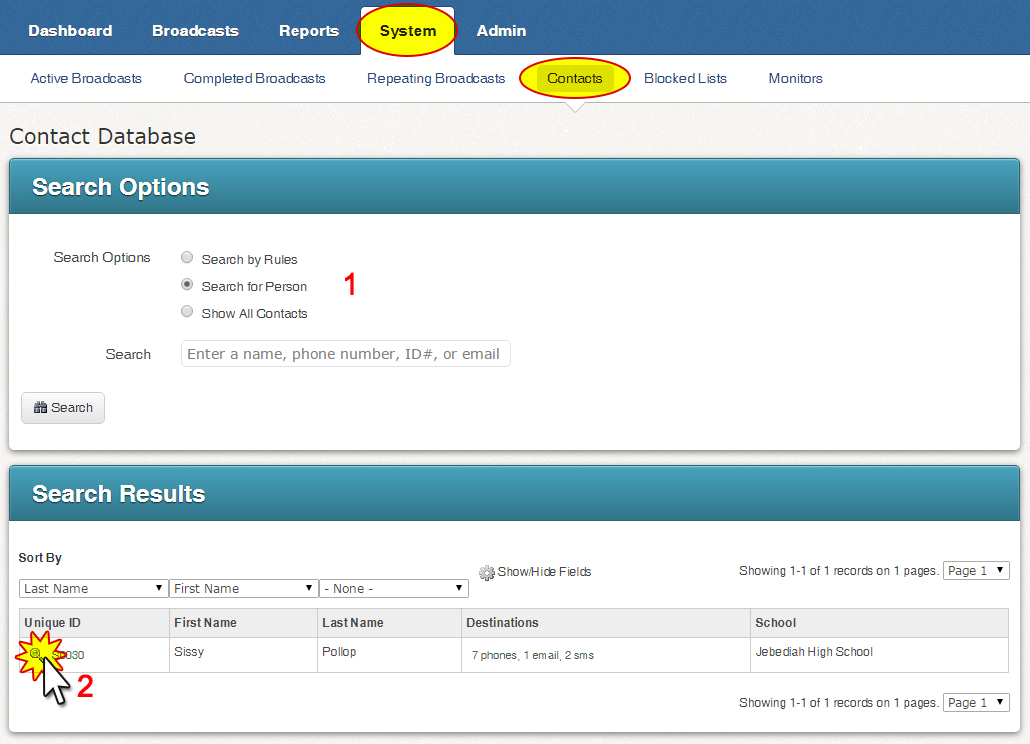
3. Within
the Contact Details – Phone
section, look for the phone number which you need to adjust. If
found, click on the  “Edit”
button at the top or bottom of this screen. Please click “OK”
when your browser warns you that you are about to edit information that
could affect other users.
“Edit”
button at the top or bottom of this screen. Please click “OK”
when your browser warns you that you are about to edit information that
could affect other users.
Important:
if your account is configured for the Guardian Data Model, you will also
want to look at the “Guardians” section and click the “View” icon in the
Actions column to locate the phone number.
4. All of the check boxes for your account’s various broadcast types will become editable and you should uncheck those which the recipient has indicated in the Phone Opt-Out Report.
5. When you have finished making the appropriate adjustments, click the “Save” button at the top or bottom of the page. You will be returned to the main Contacts page.
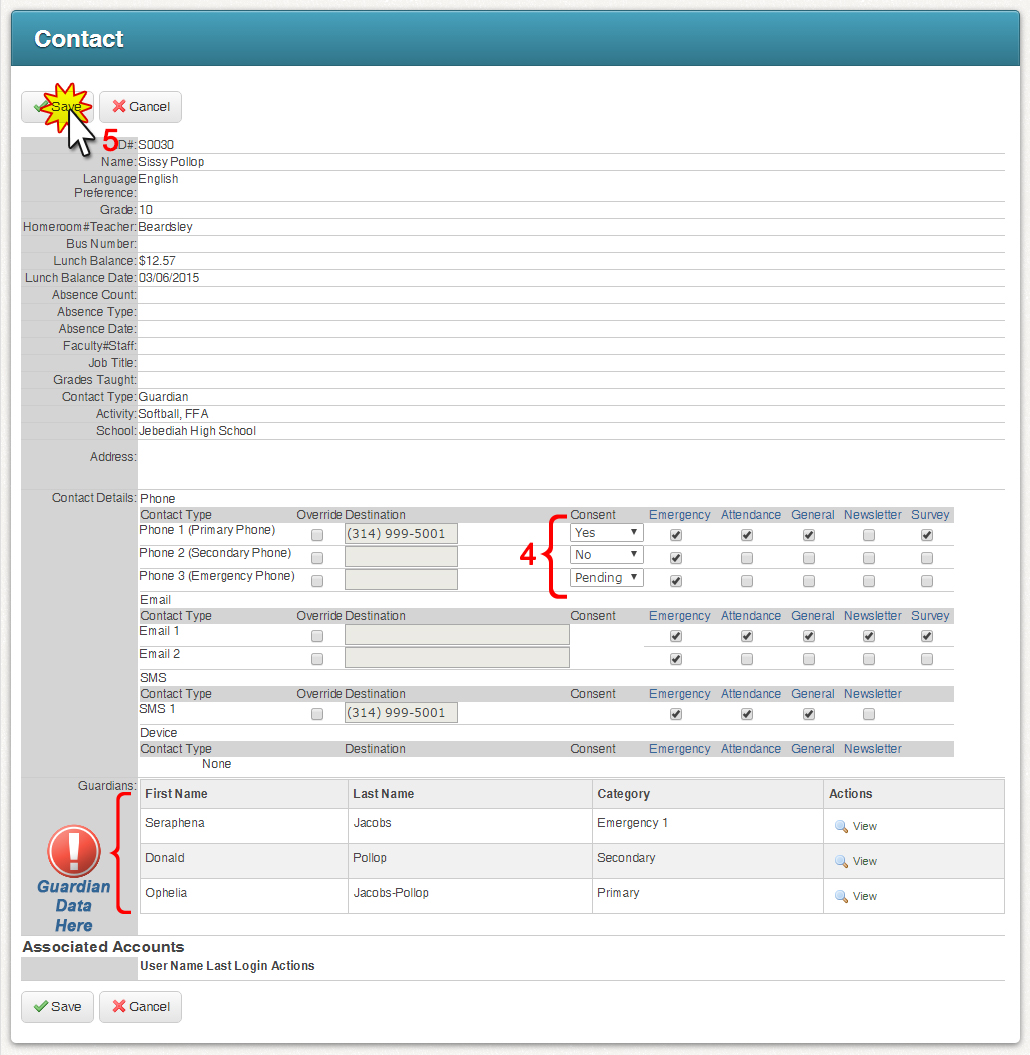
This is the option where unsubscribe and block requests are automatically updated by the SchoolMessenger system. If a recipient presses “5” during a message and then presses option “3”, SchoolMessenger will automatically put them on your accounts Blocked List. If they unsubscribe from a specific type of broadcast by pressing “1”, or from all but emergency broadcasts by pressing “2”, those preferences will be automatically set by the system. You will still be able to view reports or opt-outs and preferences, just as with Option 2, above, but you will not need to make any manual adjustments yourself.
Note: You always have the full ability to make manual
adjustments to blocked numbers and preferences.